FBOs can enhance their customer service by providing visibility into the current position status of their clients' rental vehicle(s). This feature also ensures electronic notification of delivery to the associated contact and the rental provider when a rental vehicle has been returned and is ready for collection.
Rental Car Status Progress Tracker

Five available rental car position status options:
- Confirmed: A rental booking has been successfully created.
- Delivered: The vehicle is in position and ready for client pickup from the FBO or service center. Note: Setting status to “Delivered” will generate an email to the associated contact notifying them of delivery. FlightBridge using operators will also see the “Delivered” status in their account.
- Active: The vehicle has been picked up and is currently in the client's possession.
- Returned: The client has returned the vehicle and keys to the FBO or Service Center. Note: Setting the status of “Returned” generates an email to the rental provider contact indicating the vehicle is ready for collection.
-
Collected: The rental provider has retrieved the rental vehicle and keys from the FBO or Service Center.
Accessing via the Rental Car Manager Screen
-
While logged into FlightBridge, on the Blue menu bar, navigate to Reporting > Rental Car Manager

- Set the date and time fields accordingly
- Click "Filters" to filter by provider or position "Status"
- Use the "Sort by" drop-down to sort by Pickup Date, Driver Name, Rental Provider, Customer, or Arranged by
- Type a keyword in the "Find in Results" field to narrow down your results and easily locate the rental
- Reference the bookings right column box for the display of the current position status and next activity.
- Start by selecting the "Status" button in the right-hand column to open the drop-down menu of position status options. Choose the appropriate status option to begin setting the position status.
- Don’t see your vehicle listed? Click the "+Add Vehicle” button to manually enter the rental details and assign the position status.

Accessing via the FBO created reservation
- Open the reservation
- Confirm that the “Contact Person” has a valid email stored
- Locate the rental bookings with a “Confirmed” status
- Select “Edit” or click the associated “Confirmation Number”
- Select the desired driver name and the "Update Status" button to open the “Booking Details” screen
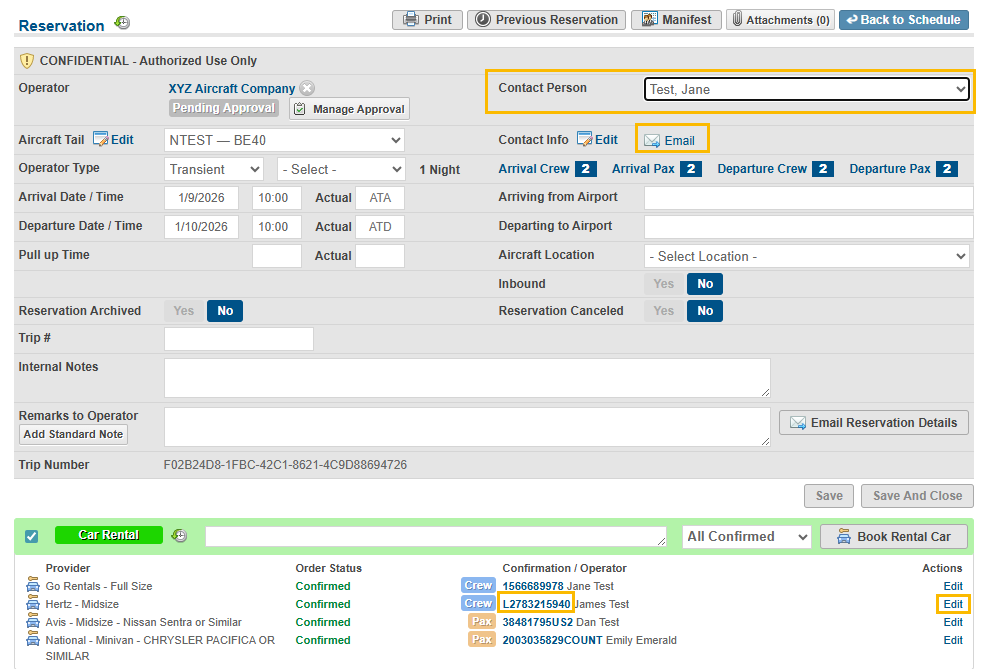
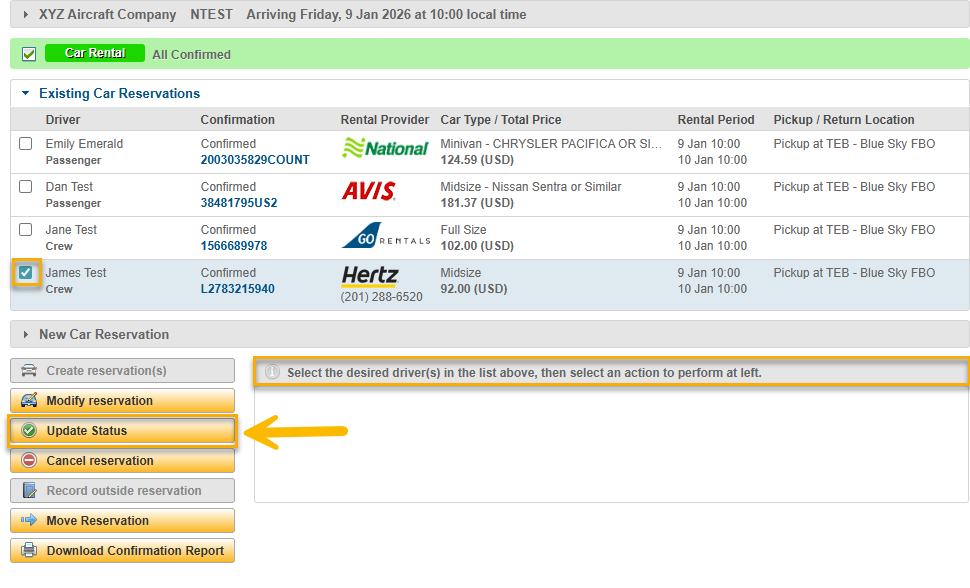
Booking Details Screen
Displays the Rental Car Status Progress Tracker, highlighting the current position status in the rental process. This screen also provides an overview of all known information related to the rental order, including:
- Tail number and arrival date
- Driver Name
- Nationality
- Loyalty Number associated with the rental
- Confirmation Number
- Vehicle Make /Model
- License Plate
- Rental Provider name and phone number
- Expected Delivery Time (Displays for FBOs only and defaults to display time 3 hours before the scheduled pickup time)
- Scheduled Pick-up date/time with associated location name
- Scheduled Return date/time with associated location name
- Pricing Details
- "Arranged by" name and associated Company Name
- Rate code applied
- Messages from Rental Provider
- Event History

Set Rental Position Status
Mark a rental as “Delivered”
Utilize the Position Status drop-down to adjust the status of a vehicle:
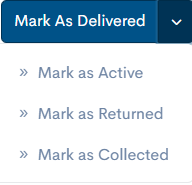
Required Fields - These are necessary to submit the "Delivered" update:
- Your name (Editable only if you are using a shared login)
- Delivered Date
- Delivered Time
Optional Fields - These fields help record additional delivery details, but are not included in the notification email sent to the associated contact person
- Vehicle Make and Model
- Vehicle Color
- License Plate
- Parked Location
- Notes

Upon selecting “Save Status,” the Rental Car Status Progress Tracker will indicate “Delivered.”

An email will be generated to the associated “Contact Person” indicating the vehicle has been delivered. FlightBridge using operators will also see the “Delivered” status in their account. 
Mark a rental as “Active”
Required Fields - These are necessary to submit the Active update:
- Your name
(Editable only if you are using a shared login) - Active Date
- Active Time
Optional Fields - Notes

Upon selecting “Save Status," the Rental Car Status Progress Tracker will indicate “Active.”

Mark a rental as “Returned”
Required Fields - These are necessary to submit the "Returned" update:
- Your name
(Editable only if you are using a shared login) - Returned Date
- Returned Time
Optional Fields - These fields help record additional delivery details and are included in the generated email to the rental provider contact, indicating that the vehicle is ready for collection.
- Milage
- Fuel Level Selector
- Damage Toggle
- Notes

Upon selecting “Save Status,” the Rental Car Status Progress Tracker will indicate “Returned.” 
An email will be generated to the rental provider contact indicating that the vehicle is ready for collection. 
Note: If no email address is on file for the rental provider, a gold info box will be displayed to bring this to your attention before selecting “Save Status.” To request an email address to be placed on file for a specific rental provider, please email support@flightbridge.com.

Mark a rental as “Collected”
Required Fields:
- Your name (Only able to be edited if you're using a shared login).
- Collected Date
- Collected Time
Optional Fields - Notes

Upon selecting “Save Status,” the Rental Car Status Progress Tracker will indicate “Collected.”
