Follow this guide to activate the integration between FltPlan.com and FlightBridge.
- Login to your FltPlan.com account from your desktop or mobile device via FltPlan.com or FltPlan Go app. The integration can now be activated in one of two ways.
- From the Left nav, click Reservations and then select either Hotels or Rental Cars.
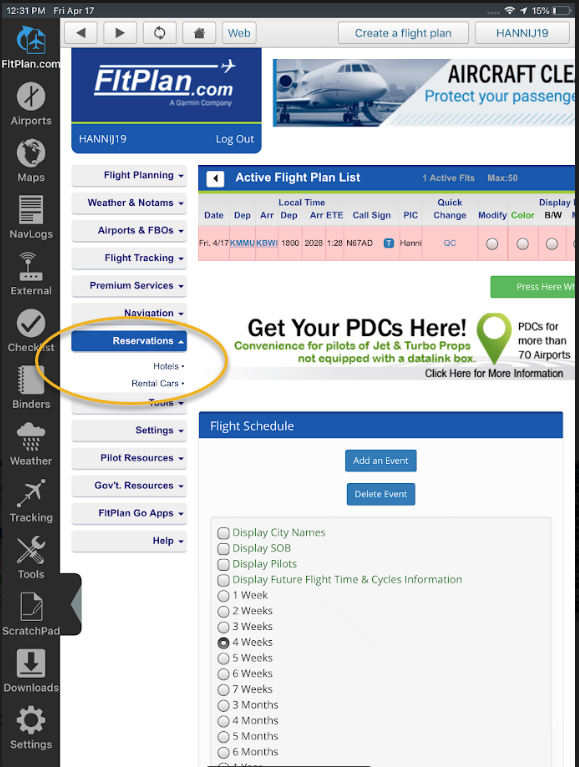
- Or, begin by clicking the arrival airport ID from your active flight plan list, and then selecting Hotels/Rental Cars from the airport information page.

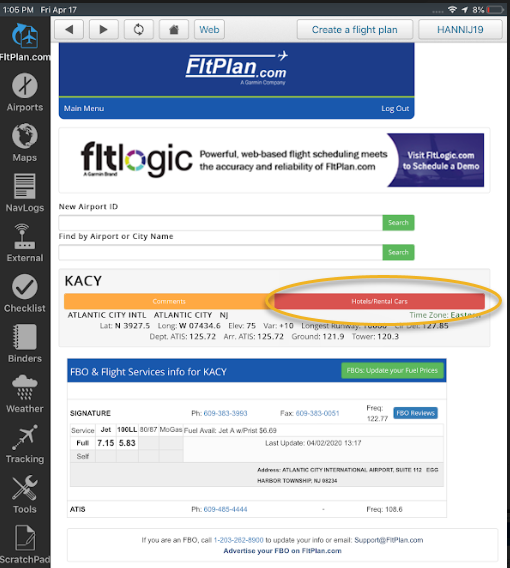
- Next, you will see the FlightBridge login page, where you can enter your credentials to access an already existing FlightBridge account, or you can select the option to Sign up for a free integrated account.

- To sign up for your free account, check the box to agree to the terms of service, then click continue.

- Upon initial activation, you will be prompted to enter your contact information. This will subsequently be stored to your account going forward.

- You can now begin your hotel search. If you wish to search for rental cars, you can do so by clicking Find Rental Car at the top of the screen.
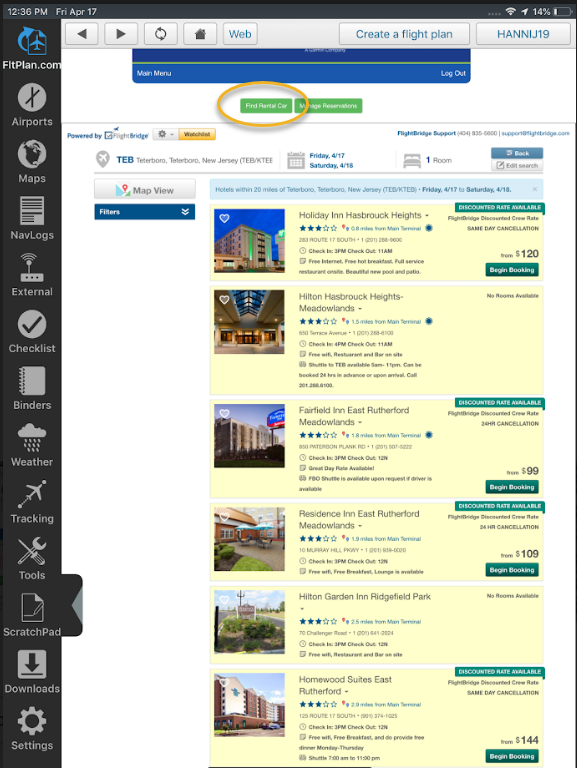
- You can also use the Manage Reservations button to access your upcoming confirmed bookings. Click the confirmation number to access details and make changes or cancellations.

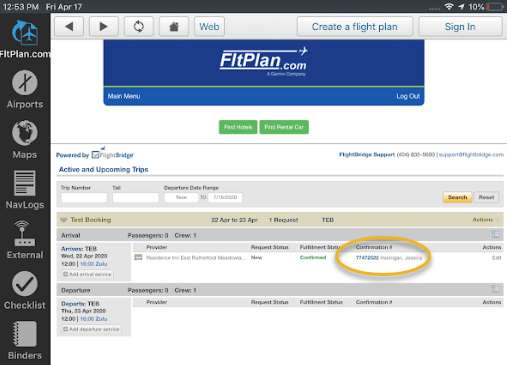
For more information on how to book hotels and rental cars, please see Booking Hotel Rooms - Operator Users and Booking Rental Cars - Operator Users